There may be times when WSUS may become corrupted or broken and you need to re-install. Usually if this is the case, you will not be able to simply uninstall the software from the Add/Remove Windows Features within control panel. Because of this, it will be necessary to perform a manual removal of WSUS, then re-install the software.
To uninstall WSUS manually, do the following:
1. Open the Registry Editor by either typing regedit in the Start Search, or click run and type regedit and click OK.
Be sure to make a backup of your registry settings by clicking File > Export before continuing.
2. Remove the following Registry Keys:
HKEY_LOCAL_MACHINESoftwareMicrosoftMicrosoft SQL ServerWSUS
HKEY_LOCAL_MACHINESoftwareMicrosoftUpdateServices
HKEY_LOCAL_MACHINESoftwareMicrosoftWindowsCurrentVersionInstallerUserdatas-1-5-18Products
DO NOT DELETE THAT KEY – Look at each GUIDInstallProperties and look for Microsoft Windows Server Update Services 3.0 and delete THAT SPECIFIC GUID
HKEY_LOCAL_MACHINESoftwareClassesInstallProducts25B648799C414CF4EB36EF60FA054124
HKEY_LOCAL_MACHINESystemCurrentControlSetServicesWSUS: API Remoting Web Service
HKEY_LOCAL_MACHINESystemCurrentControlSetServicesWSUS: Client Web Service
HKEY_LOCAL_MACHINESystemCurrentControlSetServicesWSUS: Client Web Service Methods
HKEY_LOCAL_MACHINESystemCurrentControlSetServicesWSUS: Reporting Web Service
HKEY_LOCAL_MACHINESystemCurrentControlSetServicesWSUS: Server Web Methods
HKEY_LOCAL_MACHINESystemCurrentControlSetServicesWSUS: Server Web Service
HKEY_LOCAL_MACHINESystemCurrentControlSetServicesWSUS: Update Regulation Web Methods
HKEY_LOCAL_MACHINESystemCurrentControlSetServicesWSusCertServer
HKEY_LOCAL_MACHINESystemCurrentControlSetServicesWSusService
HKEY_CLASSES_ROOTWSusCertServer.CertManager
HKEY_CLASSES_ROOTWSusCertServer.CertManager.1
HKEY_CLASSES_ROOTWSusUtilities
HKEY_CLASSES_ROOTWSusUtilities.1
3. Open the Internet Information Services Manager by either typing inetmgr in the Start Search, or click run and type inetmgr and click OK.
4. Delete the WSUS Administration virtual site under ServernameSites
5. Click on Application Pools
6. Delete WsusPool
7. Open Command Prompt by either typing CMD in the Start Search, or click run and type CMD and click OK,
8. In the command line, type IISReset and hit Enter
9. Open the Services Console by either typing Services.msc in the Start Search, or click run and type Services.msc and click OK.
10. Right click on the Update Services Service and Choose Stop
11. Navigate to C:\Program Files\Update Services
12. Remove the following directories:
adm
administrationsnapin
Api
Database
documentation
Inventory
LogFiles
schema
selfupdate
service
setup
Tools
UpdateServicesPackages
WebServices
WsusContent
13. Navigate to C: and rename the WSUS Folder to WSUS-Old
Wsus is now removed from the system.